Image SEO ▸ Contents ▸ Image Optimization Techniques
Chapter 5: Image Optimization Techniques
Resizing and Compressing Images
Choosing the Right File Format
Naming Images for SEO
Using Alt Text and Titles Correctly
Resizing and Compressing Images
Resizing and compressing images are two fundamental techniques in image optimization. They both aim to reduce the file size of an image, which can improve page load times and enhance the user experience on your website. Here's a closer look at each:
Resizing Images: Resizing an image involves changing its dimensions (width and height), usually measured in pixels. This can be done using various software tools or online services. When resizing an image, it's important to maintain the aspect ratio (the ratio between the width and height) to prevent the image from being distorted. Resizing an image can significantly reduce its file size, especially if the original image is much larger than needed. For example, if an image will be displayed at a maximum width of 800 pixels on your website, there's no need for the original image to be 3000 pixels wide.
Compressing Images: Compressing an image involves encoding its data using fewer bits than the original representation. There are two types of image compression: lossless and lossy. Lossless compression reduces the file size without losing any quality, but it doesn't reduce the file size as much as lossy compression. Lossy compression reduces the file size by eliminating some data, which can degrade the image quality. However, if done properly, the loss in quality can be negligible to the human eye while significantly reducing the file size.
When resizing and compressing images, it's important to strike a balance between reducing the file size and maintaining the image quality. You want your images to load quickly to improve page speed and user experience, but you also want them to look good to engage your users. Therefore, it's often a matter of trial and error to find the right balance for each image.
In summary, resizing and compressing images are crucial techniques in image optimization. They can significantly reduce the file size of your images, improving page load times and enhancing the user experience on your website.
Choosing the Right File Format
Choosing the right file format is a crucial step in image optimization. The file format you choose can affect the quality, file size, and compatibility of your image. Here are some of the most common image file formats and when to use them:
JPEG (Joint Photographic Experts Group): JPEG is a commonly used method of lossy compression for digital images, particularly for those images produced by digital photography. It's great for complex images with lots of colors, such as photographs, and it allows you to control the degree of compression. However, it's not ideal for images with sharp lines or text, as these can appear blurry.
PNG (Portable Network Graphics): PNG is a lossless compression format, which means it maintains the original image quality no matter how many times it's opened or saved. It also supports transparency, making it a good choice for logos, icons, and other images that need a transparent background. However, PNG files are typically larger than JPEG files, so they can take longer to load.
GIF (Graphics Interchange Format): GIF is a bitmap image format that supports up to 256 colors, making it a good choice for simple images with few colors, such as logos or icons. GIFs also support animation, so they're commonly used for short, looping animations on the web. However, they're not suitable for complex images or photographs due to their limited color range.
WebP: WebP is a modern image format that provides superior lossless and lossy compression for images on the web. Using WebP, webmasters and web developers can create smaller, richer images that make the web faster. WebP lossless images are 26% smaller in size compared to PNGs. WebP lossy images are 25-34% smaller than comparable JPEG images at an equivalent SSIM quality index.
SVG (Scalable Vector Graphics): Unlike the other formats mentioned, SVG is a vector format, which means it uses mathematical equations to create shapes. This makes SVG resolution independent, so they can be scaled up or down without losing quality. They're ideal for logos, icons, and other simple graphics.
In summary, the right file format depends on the nature of your image and your specific needs. JPEG is a good all-around choice for photographs, while PNG and SVG are better for images that require transparency or scalability. GIF is suitable for simple animations, and WebP offers superior compression but isn't as widely supported.
Naming Images for SEO
The way you name your images can have a significant impact on your SEO. Search engines not only crawl the text on your webpage, but they also crawl your image file names. Here are some best practices for naming images for SEO:
Use Descriptive Names: Image file names should be descriptive and relevant to the image content. For example, instead of naming an image "IMG1234.jpg", you might name it "golden-retriever-puppy.jpg". This helps search engines understand what the image is about, which can improve your visibility in image search results.
Use Keywords: If possible, include relevant keywords in your image file names. However, it's important to use keywords naturally and avoid keyword stuffing. For example, if you have an image of a chocolate cake recipe, a good file name might be "chocolate-cake-recipe.jpg".
Use Hyphens to Separate Words: Search engines read hyphens in file names as spaces, so use hyphens to separate words in your image file names. For example, use "chocolate-cake-recipe.jpg" instead of "chocolatecakerecipe.jpg" or "chocolate_cake_recipe.jpg".
Keep It Short and Simple: While it's important to be descriptive, it's also important to keep your file names short and simple. Long file names can be harder to read and may not be fully displayed in search results.
Use Lowercase Letters: It's a good practice to use lowercase letters in your file names. This is because some servers are case-sensitive, so "image.jpg" and "Image.jpg" might be seen as two different files.
In summary, naming your images for SEO involves using descriptive, keyword-rich file names, separating words with hyphens, keeping file names short and simple, and using lowercase letters. By following these best practices, you can help search engines understand your images and improve your visibility in image search results.
Using Alt Text and Titles Correctly
Alt text (alternative text) and titles are important elements of image SEO. They provide search engines with context about an image, which can help improve your visibility in image search results. Here's how to use them correctly:
Alt Text: Alt text is a description of an image that is displayed if the image cannot be loaded on a webpage. It's also used by screen readers to describe images to users with visual impairments. When writing alt text, be descriptive and specific, but keep it relatively short (usually under 125 characters). Include relevant keywords if it makes sense to do so, but avoid keyword stuffing. For example, if you have an image of a chocolate cake, a good alt text might be "homemade chocolate cake with vanilla icing".
Title Text: The title attribute is optional and can be used to provide additional information about an image. It's often displayed as a tooltip when a user hovers over an image. While it's not as important for SEO as alt text, it can enhance user experience. The title text can be similar to the alt text, but it's a good place to provide additional details if needed.
In summary, using alt text and titles correctly can improve your image SEO and enhance accessibility. Alt text should be descriptive and include relevant keywords, while title text can provide additional information about an image. Both should enhance the user's understanding of the image content.
Image SEO eBook Contents
Chapter 1: Introduction
Chapter 2: Understanding SEO
Chapter 3: The Basics of Image Optimization
Chapter 4: Image Selection
Chapter 5: Image Optimization Techniques
Chapter 6: Advanced Image Optimization Techniques
Chapter 7: Tools for Image Optimization
Chapter 8: Case Studies
Chapter 9: Measuring the Impact of Image Optimization on SEO
Chapter 10: Conclusion
Chapter 11: Appendix